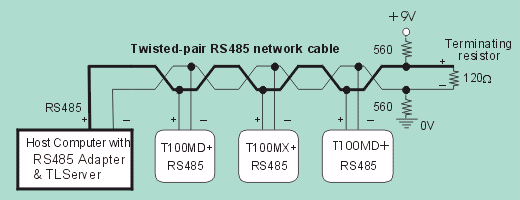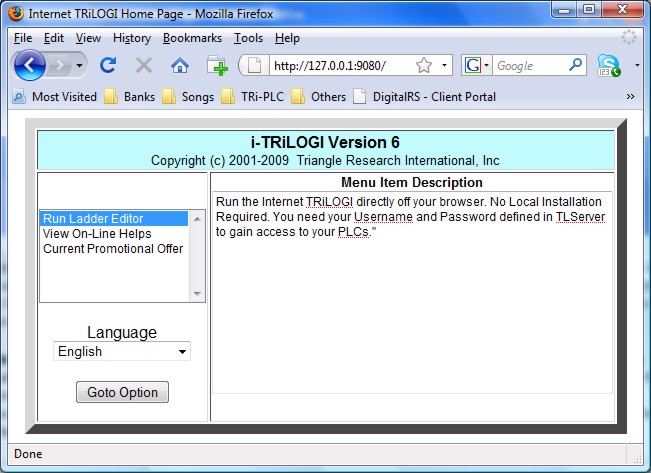If your Ethernet equipped PLC (Nano-10, FMD and F-series PLCs) is connected to the same
local area network as your PC, then it is very simple to access the PLC as you only need
its IP address to login and program/monitor the PLC. You do not need to run the TLServer
or connect the PLC to the PC's serial port.
To program the PLC without connecting it to the Ethernet, the simplest configuration
will be when there is only one PLC and one PC involved. You simply connect the PLC serial
port (RS232 or RS485) to the any of the PC's matching serial port and run the
TLServer. When you are using TLServer for the first time, you may have to configure TLServer's serial port to match the
communication port number.
Note: Most newer PCs today may not come with any RS232 or RS485 port but
they will usually have a few USB ports. You will need to purchase a USB-to-RS232 or
USB-to-RS485 (e.g. the U-485)
converter in order to connect to the PLC's RS232 or RS485 port.
You can connect multiple F-Series, Nano-10, FMD or M-series Super PLCs to a single PC
running TLServer by connecting every PLC's RS485 in a daisy-chain manner to the PC's RS232
port. You do need to purchase an USB to RS485 converter (e.g. the U-485) to connect the PC's USB
port to the RS485 network. Please refer to the PLC's User Manual for details on
installation issues regarding electrical specifications and termination requirements when
connecting the PLCs in an RS485 network.
i-TRiLOGI can log-in to the TLServer and have immediate access to all the PLCs on the
RS485 network just by specifying the ID address of the PLC concerned. Up to 255 Standard
M-series/F-Series PLCs can be networked to a TLServer for programming and monitoring!
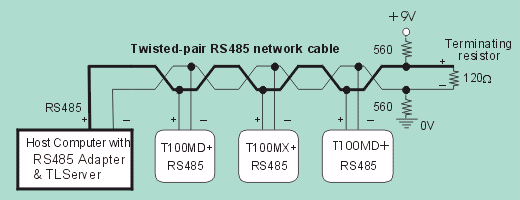
The networking method used by the PC running the TLServer, as well as how the i-TRiLOGI
client software accesses the TLServer will have impact on the configuration of both the
TLServer and the i-TRiLOGI client. We will consider various scenarios below.
- Standalone PC (No network connection)
If the PC that runs TLServer is a standalone without any network connection, you can
still use it for localhost programming. i.e. The PC which is running the TLServer will be
the same one that is used to run the i-TRiLOGI client program.
When you run TLServer you will see that the displayed IP
Address is the "localhost" address: 127.0.0.1:9080 (assuming that you did
not change the default port = 9080). You can either run the i-TRiLOGI Application directly
or you can open up your web-browser and key in the following URL: http://127.0.0.1:9080 . In the latter case, you are
running i-TRiLOGI as an applet that is loaded from the TLServer.
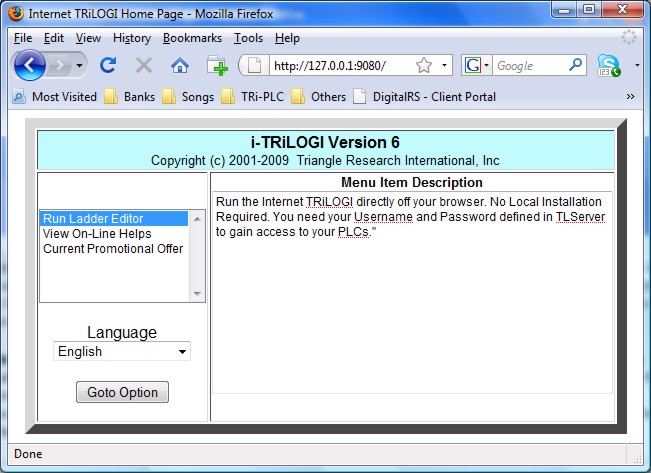
- TLServer has Direct Connection to the Internet
If the PC running the TLServer enjoys a direct connection to the Internet via dial-up,
DSL, T1 line or cable modem, then TLServer will be accessible to any client on the
Internet.
- TLServer is on a Local Area Network
If the TLServer is running on a workstation that is part of a local area network, it is
unlikely that the workstation will have a direct connection to the Internet (unless the
System Adminstrator has deliberately configured it for that purpose). When the TLServer
starts, it will report the IP Address of the workstation which is the Intranet IP address
and NOT the Internet IP Address.
Now if the i-TRiLOGI client is running on another workstation which is also part
of the same local area network, then it is quite simple: TLServer can be assigned any
unused port number above 1024 and the i-TRiLOGI client can access TLServer from any other
workstations. However, avoid setting TLServer to port 80 since by default, port 80 is
reserved to serve up HTTP web pages. Also you may need to configure the Windows
Firewall on the PC running the TLServer to open the TLServer port (default is 9080) for
access by other client on the network.
- How to access TLServer running on a Private LAN from the
Public Internet?
If the workstation that TLServer is running on does not have a direct Internet
connection to the Internet, then it will normally not be possible to access the TLServer
via the public Internet since the LAN's firewall will block any attempts to access a
PC inside the LAN. There are two possible ways to overcome this:
- Consult your System Adminstrator to configure a Network Address Translator that
will assign you a public IP Address which will be mapped to the local workstation that
runs the TLServer. If there is a business need for your PLCs to be constantly accessible
from the Internet, the System Adminstrator should be able to grant you that permission.
- If you are using a small home office router (such as Linksys, NetGear etc), you
can usually configure these type of routers to "Port Forward" the port number of
TLServer (such as 9080) to the PC running the TLServer. Once configured, all internet
TCP/IP messages targetting port number 9080 will be automatically forwarded to the
predefined PC that runs the TLServer program and you therefore can access the PLC via the
public Internet.
- If your need to provide connectivity from the Internet is only temporary
(e.g. allowing your contractor to fix a software bug) it may be easier to use a 3G modem
and connect the PC's Ethernet port to the 3G modem to connect to the Internet. Once the
connection is no longer needed, just disconnect the modem. However, before you do this,
please check with your company's System Adminstrator to make sure that you are not
violating the security policy. If that is a problem, you may consider using a standalone
notebook computer or PC (i.e. not connected to the LAN) to make the dial-up connection,
which provides temporary Internet connectivity for the TLServer (and hence the PLCs) but
will not compromise the security of your corporate Intranet.